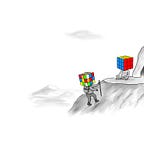How to setup a Bitcoin node with MyNode
There are multiple ways to build and run your own node. For the sake of making this simple for most people, I’ll walk you through how to do this with a Raspberry Pi 4. You may already have most of this stuff readily available but if not, you can get all of this for under $300 at major retailers including Best Buy or Amazon. If you have to order anything, remember to use Lolli at Best Buy and Fold for Amazon so you can earn some Bitcoin back on any parts or kits you may buy. If you are not familiar with either service, they provide Bitcoin back (instead of cash back) when you shop online or buy gift cards to major retailers. They have over 900 partner stores to shop at and full disclosure those are referral links that give us both some free Bitcoin when you use it.
Needed:
Raspberry Pi 4 (ideally 4GB of RAM but you can do 8)
MicroSD card (minimum 8GB)
USB-C cable for power
Ethernet cable for an internet connection
Hard Drive (Ideally an SSD with at least 500 GBs or the current blockchain size with extra space for growth in the future)
Optional:
Raspberry Pi 4 case
Fan
Heat sinks
A few things to note before buying anything:
- You probably have most of this already laying around the house in one form or another.
- I would recommend buying the 4 GB RAM Pi4. You can save some money and use the 2 GB version but it will limit the services you can use with the MyNode software. Conversely, you can future proof and buy the 8 GB version but since the software isn’t 64 bit compatible it will only take advantage of 4 of the 8 GB so you aren’t getting the full performance boost and wasting money.
- When I synched the blockchain and downloaded the Electrum server, it reached 573 GB before it was compressed down to 480 GB despite the Bitcoin blockchain being about 320 GB. Depending upon how you want to use it, you may want to use a 1 TB driver rather than a 500 GB model.
- Finally, if you use an old hard drive, it will erase everything on the drive so make sure you remove any important files you have on it.
Once you have bought everything you need, head over to MyNode and pick a version of software you would like to use. There are three versions:
- The Community Edition: This is free and comes with the basic things you need to get going such as a Bitcoin Node, a Lightning Node, an Electrum server, and access to a few apps such as Ride The Lightning’s lightning wallet and Samurai’s Whirlpool and Dojo.
- The Premium Edition: For a one time $99 fee it gives you access to everything in the community edition along with some additional features like remote access via Tor or VPN and one click upgrades. You also get access to beta apps such as BTC Pay Server, Caravan, and Specter and access to support as these are in beta.
- MyNode One: If you aren’t the kind of person who wants to do it yourself, $279 gets you a prebuilt device and the premium software so all you have to do it is plug it in.
Download the MyNode software that is applicable for your device and your needs. If you are still having second thoughts, I would download the community edition as it is free and you can upgrade later.
One the ISO file has downloaded you’ll need a way to install it. Download Etcher or any other preferred software to write the software image to the microSD card. Plug your MicroSD card into the computer, open Etcher, select the MyNode file, and flash it to the MicroSD card. This will take 5 or 10 minutes to flash then validate the software as seen above. So while that is validating, you can build your node.
If you bought a kit like I did, apply the heat sinks. These are three small silver pieces of metal designed to disperse heat to better cool the device. There is some tape on the back, remove it, and stick it to the three pieces parts on the Raspberry Pi as seen above.
Pop open the case if you bought one. Most are two or three pieces but it is generally self explanatory to put it together because it lines up with the ports. My kit came with a fan which locks into the top. If you bought a fan, plug the two wires into the long row of prongs as seen in the 4th picture to give it power. Also make sure it is facing the correct direction to blow hot air out.
Finally if you bought an external hard drive, you can skip this step. However if have an internal hard drive you can open up the case, slide it in, and close it up.
By now the MyNode software should be ready. Eject the MicroSD card and slide it into the bottom of your Raspberry Pi. Once it is in, plug the MyNode into the back of your router with the ethernet cable, plug the power cable into the USB-C port on the side, and plug in your hard drive into the USB-A ports on the side. If you are using a USB 3.0 cable (it is blue) then plug it into the matching blue ports for faster speeds. Once you turn it on, if it cannot find the drive, switch it over to the USB 2.0 ports (those are black) and that should fix the problem.
Once your device is set up, open your browser on your computer, tablet, or phone and type in http://mynode.local and that will look for the device on your wifi network. It may take a few minutes but if you cannot find the device, download Angry IP Scanner on your desktop or Net Scan for Android. This will show you all of the IP addresses on your network. Once the scan is done, enter the IP addresses you see into your browser until you find your MyNode.
As soon as you get to the webpage you will need to log in. Below are the default usernames and passwords but I recommend changing your password so no one can access your node or your wallets. I would especially recommend changing it because they literally write the password on the login screen. The hard drive will take a moment to format. Please note that if you used an old hard drive, this will erase everything on that drive. If you bought the Premium Edition, you can enter your product key but if not you can click the Community Edition to start. Again, you can upgrade later.
Login: admin
Password: bolt
Once you are on the website, you can start syncing the Bitcoin blockchain. You can use Fast Sync which will download most of the blockchain from a dedicated point in time then download the rest of the blocks from the network. I turned off Fast Sync to see how long it would take and it took 4 days to sync it from scratch on a 400 mb/s internet connection.
If you want to use Electrum, that will take another day and a half to download and compress. Electrum, if you are unfamiliar, is an old and popular Bitcoin wallet that has a server you can install that can connect with other wallets to allow you to interact with it remotely. The other apps available on the software will download in a few seconds similar to what you are use to on your phone. There are more apps than seen above but it was cut off to ensure you can see the picture and not make it super small.
All in this will take about a week tops. It’ll take 20 minutes initially to build the node itself, 4 days or so if you sync from scratch (2 days if you fast sync), and another day or so if you want to use Electrum.
Once you are done, you can have your Bitcoin and Lightning wallets connect to your node and you’ll be able to self validate all of your transactions and retain some of your privacy that was getting leaked with every transaction. If you want something to test out, you can set up your own Tippin.me page on your own node to have friends pay you without needing to generate new addresses all the time.