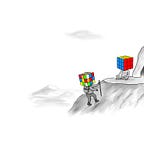How to set up a Ledger and connect it to a Bitcoin full node in Ledger Live
When you get your new device, you’ll see a device, a USB cable, three pieces of paper numbered 1–24, and some keyrings for a lanyard. Grab the device, the USB cable, and 2 of the pieces of paper that are numbered 1–24.
Download Ledger Live which is their application to send, receive, and view all of your transactions. Once that is downloaded, open up the application, plug in the device, and go to set up a new device.
Pick your device that you have.
Assuming this is your first time using the device, click on set up a new device. If you have a seed already from another hardware wallet, click on the recover option. I don’t recommend using a hot wallet seed phrase to set up a hardware wallet as the private keys have already been exposed to the internet.
Set up a PIN. Once you enter it, press the check button and then re-enter the PIN to confirm it.
If you are setting up a new device, you’ll be shown your seed. Write this down on the first piece of paper that has 1 to 24 blank spots on it. Once you write down the first set of 24 words, you will be able to double check it a second time. Check the word on the device, double check it on the first piece of paper, then write it down on the second piece of paper.
Background: If this is your first time setting up a hardware wallet and you don’t know what the seed (aka 24 words) is, it is your back up to the device. If your lose that piece of paper with the 24 words, or damage it, or write it down incorrectly, then you will lose access to all of your coins. There is NO reset option and no one will be able to help you no matter how many emails you send customer support. Write down the those 24 words, spell it correctly, double check it, make two or three copies, then hide it in two different locations. There is no point in having a backup copy if you have both copies in the house and the house burns down. You also need to understand that if someone knows that those random words are, finds it, and decides to use it, they can steal your funds. So if you give those 24 words to a family member, a friend, or a lawyer to hold and you keep one copy with you, you REALLY need to trust that person or look into something like a safety deposit box.
Full Node
Background: If you do not have a Bitcoin node, you should make one. It only takes an hour, about $200, and I wrote a guide on how to make a node with MyNode. It walks you through the parts you need to buy and how to set it up. TLDR: about $200, 30 minutes of your time to set it up, and then wait a few days to let your node sync.
In the upper right hand on Ledger Live, click on the gear in the corner go the settings. Next click on Experimental Features. Click on Connect Bitcoin full node.
Next you’ll need to enter your host address and RPC credentials. If you’re running Bitcoin Core on the same computer that you are running Ledger Live, leave it with the default IP address of 127.0.0.1 with port 8332 as seen below. If you are running a node such as MyNode, Umbrel, or another experience, copy the IP address of your node followed by :8332.
Next you’ll need to enter the RPC credentials. Every node will have it in a different spot but since I wrote a guide on MyNode, I will use that as an example. In MyNode, click on the Manage icon under Bitcoin. This will take you to a page that says Bitcoin Status. Copy your RPC username and RPC password as seen below. If you are using an encrypted connection to connect to your node, turn on TLS.
To the right of the RPC Password, you’ll see Bitcoin Config. Open that and ensure that it says txindex=1 as seen below. This will tell Ledger Live to only look for the one node and not reach out to other nodes as back up.
Next you’ll be asked to sync your Bitcoin accounts on the device with the node. This means that your node will be looking for your addresses on the device against the blockchain on your node. Then it will ask you to open the Bitcoin application on the device itself.
The final step in the process will ask you to to download SatStack which is open source software that Ledger created to bridge the two connections. It is the piece of software that allows your node to communicate with Ledger Live. Download the software, open it up and let it run in another window. You’ll need to leave it running in the background while Ledger Live syncs with the software and when you want to send or receive a transaction.
You can press done and if you set it up correctly, you will see a green “Ready” on the homepage of Ledger Live in the upper right hand corner.
Something to note: At the time of this writing there is no way to connect your node to the Ledger Live mobile app. If you are connecting it to your node to the desktop to enhance your trust minimization, then great. If you are adding a node for privacy reasons, you should not use the mobile app right now. The moment your mobile app adds your bitcoin addresses, your xpub will be leaked to Ledger or any third party hosting their servers resulting in the same experience had you not set up your node.